System Monitor
- Clean up the memory by pressing a widget
- Launch System monitor
- Update the content of the widget ► CPU Monitor – displays a graph of the current CPU load. ► Memory monitor – displays a graph of memory usage. ► Battery monitor – displays a graph of battery usage.● Task Manager. Manages tasks loaded to RAM. Capabilities: ► Close tasks. Tasks in the application divided on types:
- System tasks highlighted to red color. Closing system tasks not recommended – it might cause instability in the system.
- User tasks highlighted to green color. User tasks you can safely close.
- Ignored tasks, highlighted in white. Ignored tasks – are tasks that you added to the Ignore List. ► Indicates the number of memory used for tasks. ► Auto closing tasks. To allow closing of system tasks, you need to enable option «Closing system tasks» in «Menu/Settings/Memory clearing». ► Ignore List. When adding tasks to Ignore List it will not close automatically when finished.● Package Manager. Manages the applications installed on your system. Capabilities: ► Run applications ► Information about installed package ► Opening Android Market page for the selected application ► Uninstalling the applications packages ► Search for installed packages.● Detail information of the system:
- OS Build
- CPU
- Memory
- Telephony
- Networks
- WiFi
- Storage
- Battery
- Camera
- Display
- Sensors● Turn off monitoring tasks when screen off, it allow save battery power.● Clean memory when screen off. ► Modes of memory cleanup: Low – clean tasks what do not use resources Medium – clean unused tasks and background tasks High – clean unused task, background tasks and active tasks Hard – clean all available tasks.● Adding a Monitor System icon in the notification bar. Pressing on icon will run Task Manager. In addition, you can add to the notification area icon of current CPU usage and memory usage icon.● Support autorun. If this option is enabled, after every reboot of the system will display an icon in notification area. When press icon the System monitor run.
Catégorie : Productivité

Avis (13)
Avec un widget complet mais un peu énorme.
Nettoie en étant programmé par contre ne reste pas dans la barre de notification a rectifier svp
Celui que je préfère en ce moment!
Excellent, il manque seulement un petit widget qui indique la charge par processeur et le fait qu'il soit actif ou pas.
Très pratique comme application et un widget agréable pour suivre les infos de son matériel. Très satisfait
Bonne application. Merci au développeur. Un peu plus de personnalisation pour le widget serait bien
Fonctionnement sans surprises pour un logiciel qui me sert vraiment tous les jours
Mon kyno planté depuis le passage à ics maintenant marché nikel
Fait bien son job!
Bonne application, économique en consommation cpu, widget non customisable
Fait son boulot. Sans +
Je le recommande
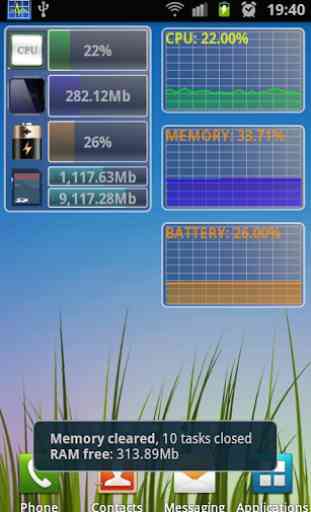
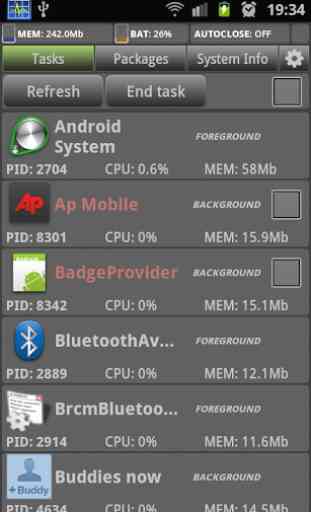
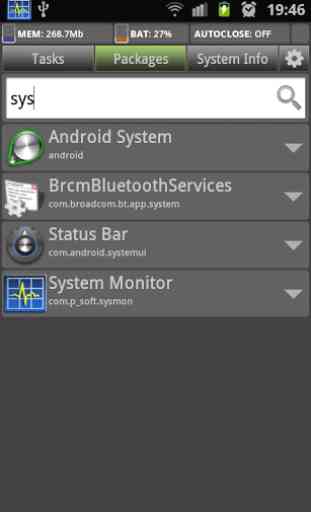


Je trouve l'application très peut utile, les informations ne sont pas accès pousser à mon goût. L'utilisation par cœur et de la mémoire vive en temps réel. Je vois pas en quoi l'espace RAM de libre est utile. 😴 contrairement à l'espace utilisé